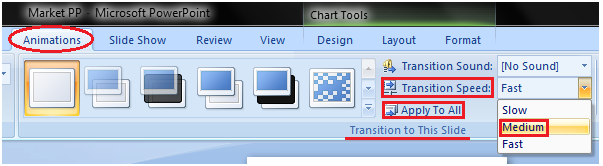- Select the text or object
- Select the Animation tab
- In Animation group click the Custom Animation
- Custom Animation task pane appears on the right
- Click the Add Effect, it will display four options that are further divided into different options
- Select the desired effect
See the image:
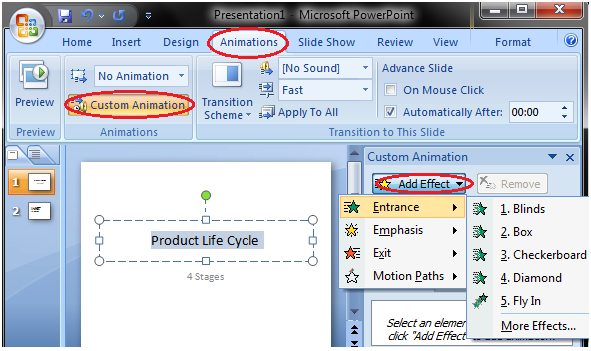
How to Apply Slide Transition Effects
Transition effects appear when one slide changes into next slide in a Slide Show.
- Select the slide to which you want to apply the effect
- Select the Animation tab
- In Transition to This Slide group you will see the transition effects
- Click the drop-down arrow to see menu of transition effects
- Select the desired transition effect
- Click Apply To All to apply the effect to all slides
See the image:
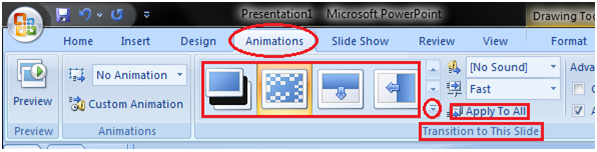
How to Set Slide Transition Sound
- Select the slide to which you want to add the transition sound
- Select the Animation tab
- In Transition to This Slide group click the drop-down arrow next to Transition Sound option
- A list of different transition sounds appears
- Select the desired transition sound
- Click Apply To All to apply the effect to all slides
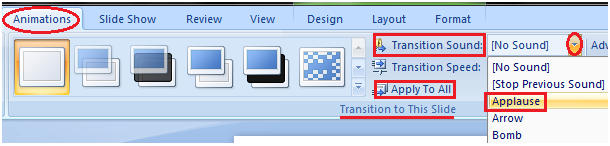
How to Set Slide Transition Speed
- Select the slide
- Select the Animation tab
- In Transition to This Slide group click the drop-down arrow next to Transition Speed option
- It will display three options for transition speed
- Select the desired transition speed
- Click Apply To All to apply the same transition speed to all slides