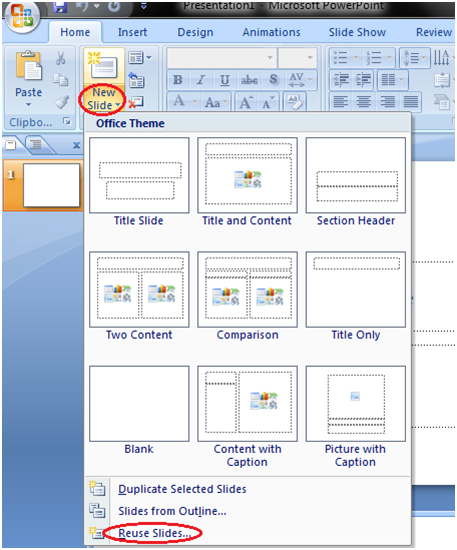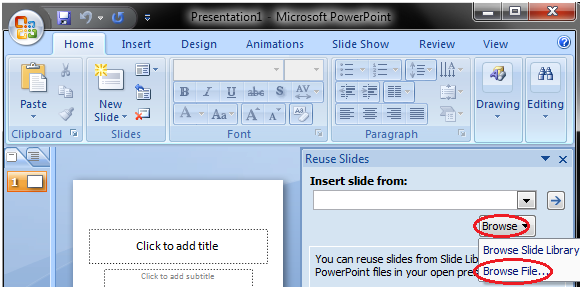There are multiple options to save a presentation. The frequently used options are:
- Click on the Microsoft Office Button then select Save or Save As from the menu. See the image:
- Click on the first icon
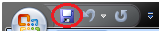 of the Quick Access Toolbar.
of the Quick Access Toolbar.
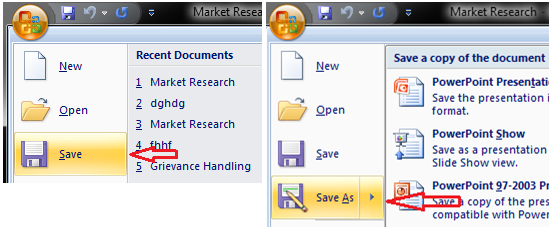
How to Add Slide
There are multiple ways to add slide in PowerPoint presentation. The frequently used option is to click the New Slide button.
See the image:
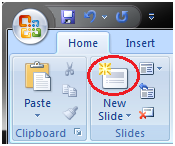
The other ways to add a slide are: Office Themes, Duplicate Selected Slide and Reuse Slides.
1) Using Office Themes to add slide:
- Select the slide next to which you want the new slide to appear
- In Home tab, click the drop-down arrow on the New Slide button
- It will display the office themes
- Select the slide choice that suits your requirement
See the image:
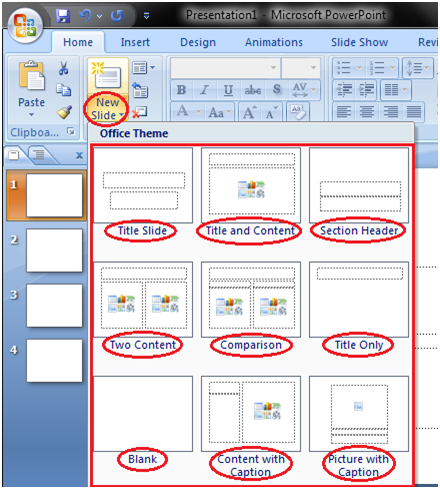
2) Using Duplicate Selected Slide option to add slide:
- Select the slide you want to duplicate
- In Home tab, click the drop-down arrow of New Slide button
- Left click the Duplicate Selected Slide
See the image:
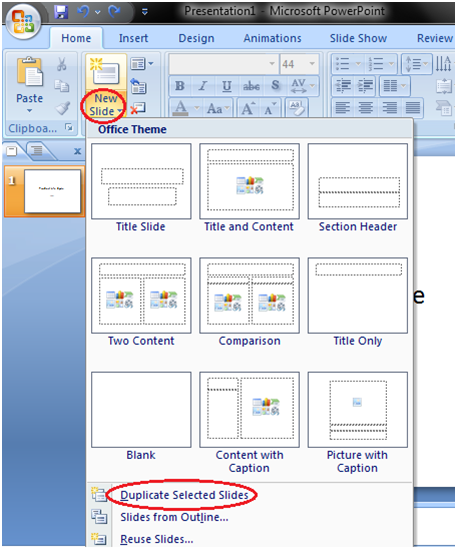
3) Using Reuse Slides option to add slide:
- Select the slide next to which you want the new slide to appear
- In Home tab, click the drop-down arrow of New Slide button
- Select the Reuse Slides option
- Click on Browse then click on Browse File
- Select the slide from the presentation that you want to import
See the images: