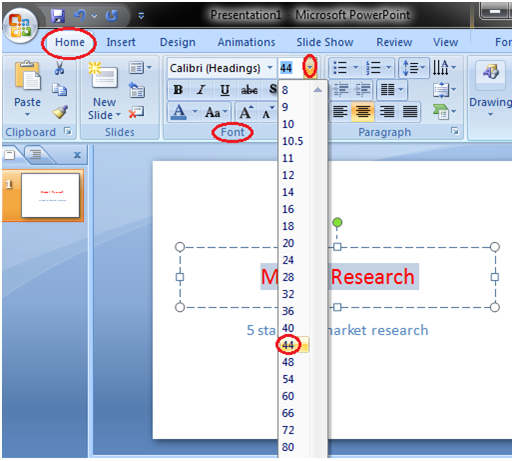Themes are design templates that make the presentation colorful and stylist. With a single click you can apply a theme to the entire presentation.
- Open the Design tab
- Locate the Themes group
- Click the desired theme
- Theme will be added to the entire presentation
To see all available Themes click the drop- down arrow on the right bottom corner of the Themes group.
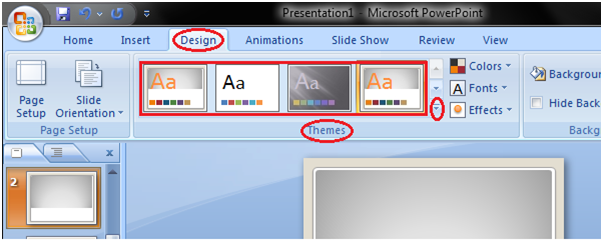
How to Apply or Change Color in Themes
- Open the Design tab
- Click the drop-down arrow next to Colors in the Themes group
- With a left click select the desired color set
- To create new color set click the Create New Theme Colors
See the image:
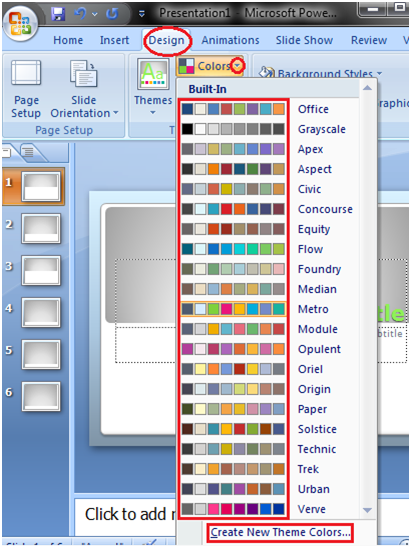
How to Change the Background of a Theme
- Open the Design tab
- Locate the Background group
- Click the Background Styles button
- Select the desired background style
See the image:
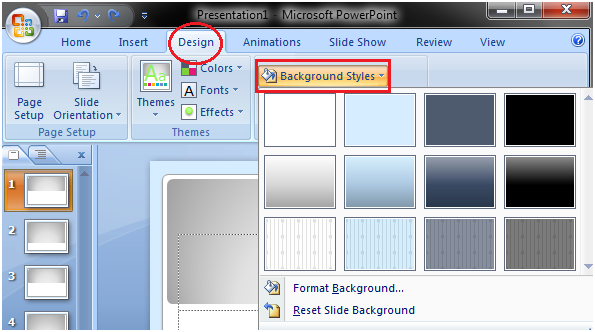
How to Delete Text
Two simple ways to delete text are:
- Place the cursor next to the text then press the backspace key, as the cursor moves left it starts deleting text.
- Keep the cursor next to text then left click the mouse and without releasing the mouse drag it over the text to select it. Then press the Delete key
How to Format Font Size
- Select the text you want to modify
- Open the Home tab and locate the Font group
- In Font group click the drop-down arrow next to font size option
- A list of various font sizes appears
- Move the cursor over the list and select the desired font size