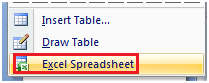How to Insert Table
- Place the cursor on the slide where you want to insert the table
- Click the Insert tab, it will display Tables group on the left
- Click the Table button, it will display four options to insert the table:
1) Highlight the Number of Rows and Columns
You will see small boxes on top, select the boxes corresponding to number of rows and column that you want in your table.
See the image:
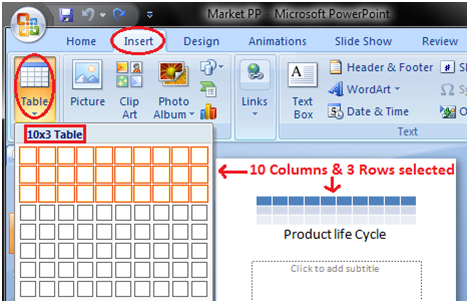
2) Insert Table
Click the Insert Table option and enter the number of rows and columns then click ok.
See the image:
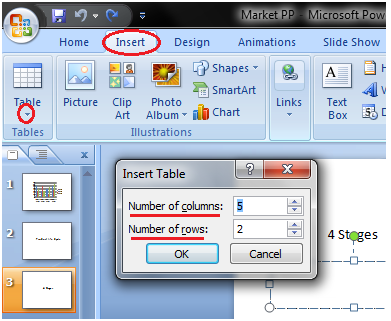
3) Draw Table:
Click the Draw Table option and place the cursor on slide. Cursor changes into a pencil. Click and drag the pencil to draw a table border.
See the image:
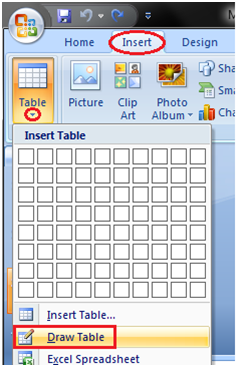
4) Excel Spreadsheet:
Click the Excel Spreadsheet option. Worksheet will appear in the slide, drag it to get the desired number of rows and columns.
See the image: