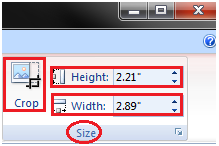How to Edit Picture and Clip Art
- Select the Picture or Clip Art that you want to edit
- Format tab appears in the Ribbon next to View tab
- It displays four groups of commands; Adjust, Picture Styles, Arrange and Size group
See the image:

The Adjust group displays six commands.
See the image:
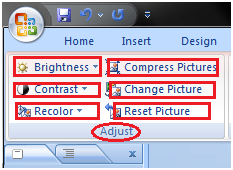
- Brightness: To increase and decrease the picture brightness
- Picture Contrast: To increase or decrease the picture contrast
- Recolor: To recolor the picture to give it special effect
- Compress Picture: To compress picture to reduce its size
- Change Picture: To change the picture
- Reset Picture: To discard all the changes made to the picture The Picture Styles group displays picture styles and three commands.
- Picture Styles: To apply a picture style to the picture or clip art
- Picture Shape: To change the shape of the picture or clip art
- Picture Border: To give colors to the picture border
- Picture Effects: To apply visual effect to the picture
- Bring to Front: To bring the picture in front of all other objects
- Send to Back: To send the picture behind other objects
- Selection Pane: It displays selection pane with various options to format and change order of picture
- Align: To align the multiple pictures on the slide. You can distribute them evenly across the slide.
- Group: To group different objects together
- Rotate: To rotate the text or objects
- Crop: To remove unwanted parts of the picture
- Height: To change the height of the picture
- Width: To change the width of the picture
See the image:
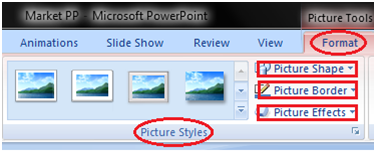
See the image:
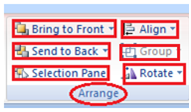
See the image: