This chapter gives an overview of some very useful statistical functions in Excel.
Average
To calculate the average of a group of numbers, use the AVERAGE function.
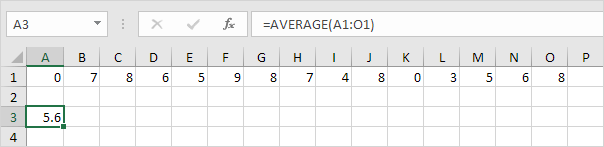
Note: visit our page about the AVERAGE function for many more examples.
Averageif
To average cells based on one criteria, use the AVERAGEIF function. For example, to calculate the average excluding zeros.
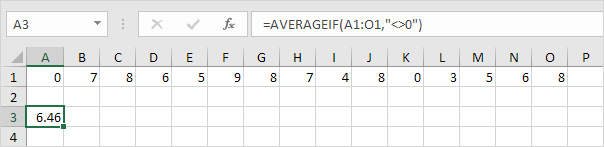
Note: visit our page about the AVERAGEIF function for many more examples.
Median
To find the median (or middle number), use the MEDIAN function.
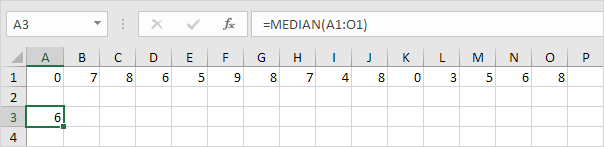
Check:

Mode
To find the most frequently occurring number, use the MODE function.
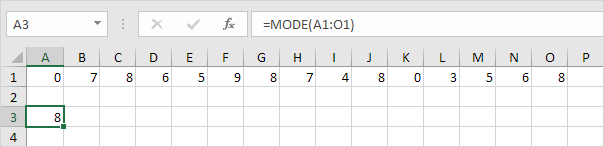
Standard Deviation
To calculate the standard deviation, use the STEDV function.
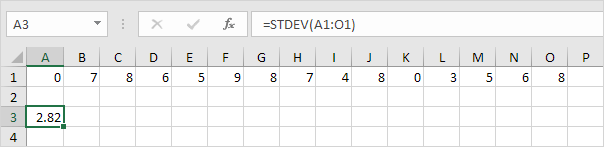
Note: standard deviation is a number that tells you how far numbers are from their mean. Learn more about this topic on our page about standard deviation.
Min
To find the minimum value, use the MIN function.
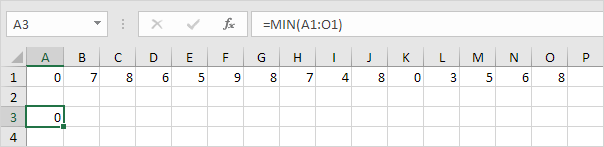
Max
To find the maximum value, use the MAX function.
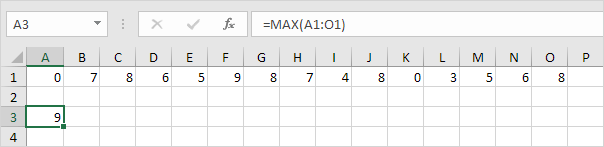
Large
To find the third largest number, use the following LARGE function.
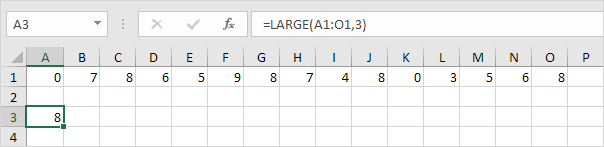
Check:

Small
To find the second smallest number, use the following SMALL function.
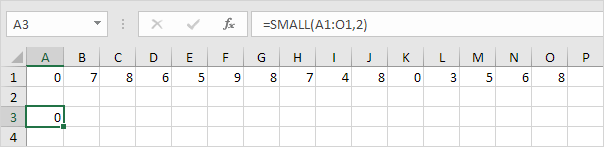
Check:

Tip: Excel can generate most of these results with the click of a button. Our Descriptive Statistics example shows you how.
