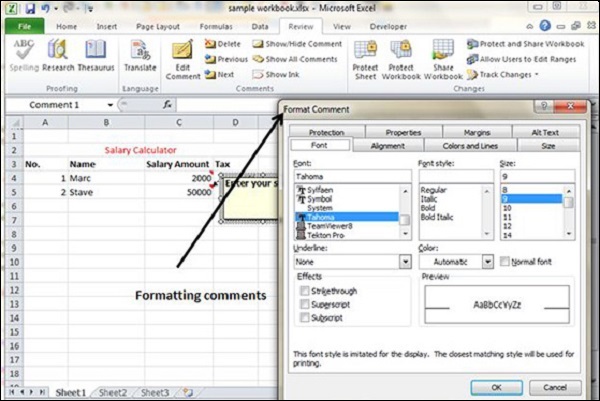Adding Comment to Cell
Adding comment to cell helps in understanding the purpose of cell, what input it should have, etc. It helps in proper documentation.
To add comment to a cell, select the cell and perform any of the actions mentioned below.
- Choose Review » Comments » New Comment.
- Right-click the cell and choose Insert Comment from available options.
- Press Shift+F2.
Initially, a comment consists of Computer's user name. You have to modify it with text for the cell comment.
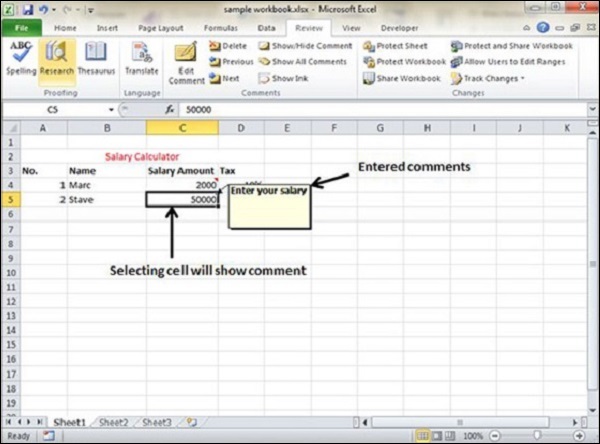
Modifying Comment
You can modify the comment you have entered before as mentioned below.
- Select the cell on which the comment appears.
- Right-click the cell and choose the Edit Comment from the available options.
- Modify the comment.
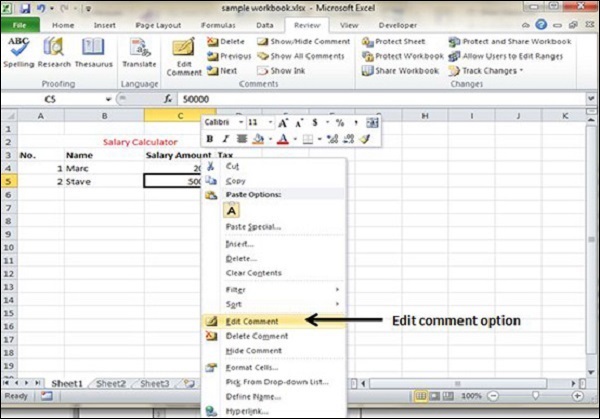
Formatting Comment
Various formatting options are available for comments. For formatting a comment, Right click on cell » Edit comment » Select comment » Right click on it » Format comment. With formatting of comment you can change the color, font, size, etc of the comment.