A header is the top margin of each page, and a footer is the bottom margin of each page. Headers
and footers are useful for including material that you want to appear on every page of a document
such as your name, the title of the document, or page numbers. This tutorial explains how to
insert headers and footers, how to have a different header on the first page, and how to create
different headers in different sections.
Inserting Headers and Footers
To insert a header or footer, first go to the Insert tab and select the desired option.
To insert a header or footer:

To insert a header or footer:
- Select the Insert tab.
- Click either the Header or Footer command. A drop-down menu will appear.
- From the drop-down menu, select Blank to insert a blank header or footer, or choose one of the built-in options.
4. The Design tab will appear on the Ribbon, and the header or footer will appear in the document.
5.Type the desired information into the header or footer.

- When you're finished, click Close Header and Footer in the Design tab, or hit the Esc key.
To insert the date or time into a header or footer:
- Double-click anywhere on the header or footer to unlock it. The Design tab will appear.
- From the Design tab, click the Date & Time command.
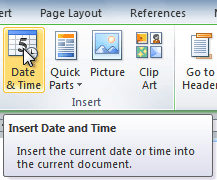
- Select a date format in the dialog box that appears.
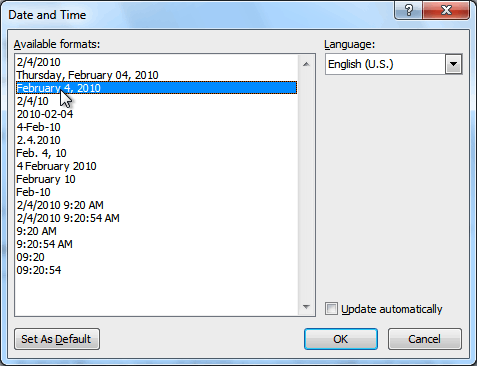
- Place a check mark in the Update Automatically box if you would like it to always reflect the current date. Otherwise, it will not change when the document is opened at a later date.
- Click OK. The date and time now appears in the document.

